Outlook VBA Macro Scripting Example #1
First Example of Outlook VBA Scripting
in Application->Startup
Option Explicit Private WithEvents inboxItems As Outlook.Items Private Sub Application_Startup() Dim outlookApp As Outlook.Application Dim objectNS As Outlook.NameSpace Set outlookApp = Outlook.Application Set objectNS = outlookApp.GetNamespace("MAPI") Set inboxItems = objectNS.GetDefaultFolder(olFolderInbox).Items End Sub Private Sub inboxItems_ItemAdd(ByVal Item As Object) On Error GoTo ErrorHandler Dim Msg As Outlook.MailItem Dim MessageInfo Dim Result If TypeName(Item) = "MailItem" Then MessageInfo = "" & _ "Sender : " & Item.SenderEmailAddress & vbCrLf & _ "Sent : " & Item.SentOn & vbCrLf & _ "Received : " & Item.ReceivedTime & vbCrLf & _ "Subject : " & Item.Subject & vbCrLf & _ "Size : " & Item.Size & vbCrLf & _ "Message Body : " & vbCrLf & Item.Body Result = MsgBox(MessageInfo, vbOKOnly, "New Message Received") End If ExitNewItem: Exit Sub ErrorHandler: MsgBox Err.Number & " - " & Err.Description Resume ExitNewItem End Sub
This will cause a pop-up to appear on your screen when an email arrives.
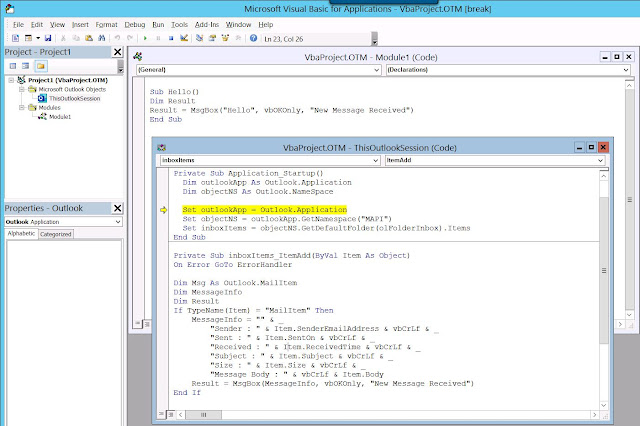

Comments
Post a Comment